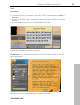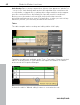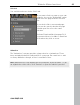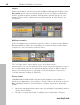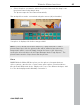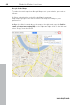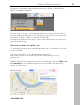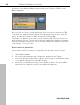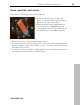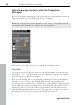MX
Table Of Contents
- Copyright
- Preface
- Customer service
- Before You Start
- Introduction
- What is MAGIX Website Maker MX?
- Definition of concepts: Webpage or website?
- Features
- What's new in MAGIX Website Maker MX
- Manage web uploads yourself
- Subpages with drop-down navigation and external links in the navigation.
- Insert HTML code:
- Adjust browser background and favicons
- Image viewing with the image slider.
- Your domain name of choice
- Create animated widgets
- Interactive photo & video gallery with impressive effects
- Create your own buttons
- Add Google Static Map
- The new, extra-fast multi-file upload function
- Quick start
- Interface – The layout of MAGIX Website Maker MX
- Website Maker functions
- Control Center functions
- MAGIX services in detail
- Glossary
- Index
Website Maker functions 47
3.
Switch to the Website Maker window and select "Extras > Google Static
Maps" in the Object Manager.
4. If you click on "Insert", a dialog pops up where you can insert the link text
from the clipboard: right-click in the dialog and select "Paste" from the menu.
Confirm by clicking on "OK". Confirm by clicking "OK".
The map now appears as an object on the current page. Now you can move
and customize it freely.
Embed Google Maps using HTML code
To embed an interactive map from Google Maps onto your website, you must
do the following:
1. Select a destination on the Google Maps homepage
http://maps.google.com/ and zoom into the map according to your
preferences.
www.magix.com
2. Open the
links located above the map to the right and copy the HTML code
for embedding to the clipboard: right-click on the HTML code and select
"Copy" from the menu.