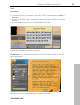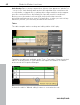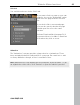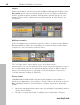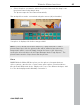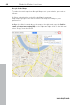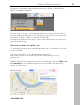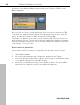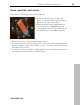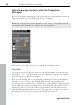MX
Table Of Contents
- Copyright
- Preface
- Customer service
- Before You Start
- Introduction
- What is MAGIX Website Maker MX?
- Definition of concepts: Webpage or website?
- Features
- What's new in MAGIX Website Maker MX
- Manage web uploads yourself
- Subpages with drop-down navigation and external links in the navigation.
- Insert HTML code:
- Adjust browser background and favicons
- Image viewing with the image slider.
- Your domain name of choice
- Create animated widgets
- Interactive photo & video gallery with impressive effects
- Create your own buttons
- Add Google Static Map
- The new, extra-fast multi-file upload function
- Quick start
- Interface – The layout of MAGIX Website Maker MX
- Website Maker functions
- Control Center functions
- MAGIX services in detail
- Glossary
- Index
Website Maker functions 45
3. Se
lect the photo you want to add to the picture frame and then drag it onto
the picture frame using drag & drop.
The picture snaps into the frame automatically.
Size and position can be customized using the arrows (object handles).
Your photo is displayed in the best way possible!
Note: If you've already inserted an image into a page and want to add a
picture frame later, then the picture frame will be added a layer above the
image and it will be covered. Simply change the layers of the objects by
moving the affected objects in the Page Manager under "Page objects". The
picture frame must be a layer lower than the picture.
Extras
www.magix.com
MAGIX
Website Maker MX also gives you the option to integrate buttons,
visitor counters, guest books, contact forms, print options, download boxes,
Google Static Maps and others. Simply select one of the different designs, add
it to the desired page and individually customize it.