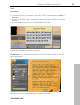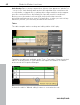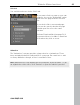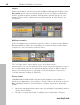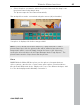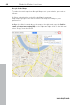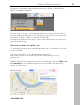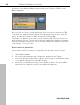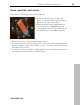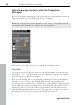MX
Table Of Contents
- Copyright
- Preface
- Customer service
- Before You Start
- Introduction
- What is MAGIX Website Maker MX?
- Definition of concepts: Webpage or website?
- Features
- What's new in MAGIX Website Maker MX
- Manage web uploads yourself
- Subpages with drop-down navigation and external links in the navigation.
- Insert HTML code:
- Adjust browser background and favicons
- Image viewing with the image slider.
- Your domain name of choice
- Create animated widgets
- Interactive photo & video gallery with impressive effects
- Create your own buttons
- Add Google Static Map
- The new, extra-fast multi-file upload function
- Quick start
- Interface – The layout of MAGIX Website Maker MX
- Website Maker functions
- Control Center functions
- MAGIX services in detail
- Glossary
- Index
44 Website Maker functions
Shapes
Shapes and objects can be selected in the Object Manager by clicking on the
Decoration option. Here you'll find a large selection of stylistic elements like
arrows, geometric figures, headers, backgrounds, and much more for your
website. These can be edited and customized just like all other objects via
"Properties".
Media presentation
Select a template for presenting your photos, videos, or music tracks. Gallery,
filmstrip and photo table offer everything you could ever want for presenting
your photos. Just test what you like the most.
The "YouTube video" option allows you to show videos from
www.youtube.com on your website. Click "Insert" and enter the link or code of
the corresponding video in the dialog that appears. Click on "OK" to link the
video to the video monitor on your page. (You will obtain the code for the
YouTube video by clicking on "Embed".)
Picture frames
In MAGIX Website Maker MX you'll find useful magnetic picture frames to
enhance the appearance of your photos. Picture frames can be selected in the
Object Manager from the "Picture frames" category in portrait or landscape
format.
1. Move the matching picture frames onto the workspace using drag & drop or
via the "Insert" button.
2. Now go to your picture folder, e.g. My pictures > Uploaded > Pictures.
www.magix.com