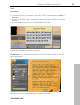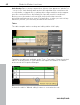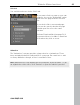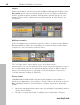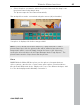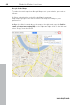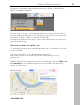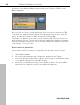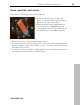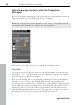MX
Table Of Contents
- Copyright
- Preface
- Customer service
- Before You Start
- Introduction
- What is MAGIX Website Maker MX?
- Definition of concepts: Webpage or website?
- Features
- What's new in MAGIX Website Maker MX
- Manage web uploads yourself
- Subpages with drop-down navigation and external links in the navigation.
- Insert HTML code:
- Adjust browser background and favicons
- Image viewing with the image slider.
- Your domain name of choice
- Create animated widgets
- Interactive photo & video gallery with impressive effects
- Create your own buttons
- Add Google Static Map
- The new, extra-fast multi-file upload function
- Quick start
- Interface – The layout of MAGIX Website Maker MX
- Website Maker functions
- Control Center functions
- MAGIX services in detail
- Glossary
- Index
Website Maker functions 43
Link text
You can link
text boxes via the "Link" tab.
If you want to link to a page on your own
website, choose the "Internal link" option
and select the page from the selection
list.
If you wish to link to an external page,
you can also specify whether the page
should open in a new or the same
window.
Activate Download link (view page 52) if
you want
visitors to be able to download
a file when they click on a text.
Animation
The "Animations" category provides a large selection of animations. These
funny and playful elements really add life to your page. Be careful not to add
too many animations though, as less is sometimes more.
www.magix.com
Note: Animations are only
displayed in the workspace as placeholders. To get
an original view of the effect, click "Preview" to open the website's preview.