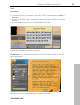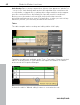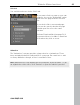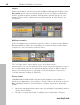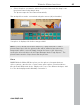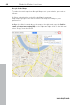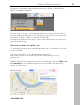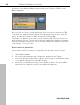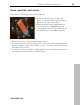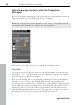MX
Table Of Contents
- Copyright
- Preface
- Customer service
- Before You Start
- Introduction
- What is MAGIX Website Maker MX?
- Definition of concepts: Webpage or website?
- Features
- What's new in MAGIX Website Maker MX
- Manage web uploads yourself
- Subpages with drop-down navigation and external links in the navigation.
- Insert HTML code:
- Adjust browser background and favicons
- Image viewing with the image slider.
- Your domain name of choice
- Create animated widgets
- Interactive photo & video gallery with impressive effects
- Create your own buttons
- Add Google Static Map
- The new, extra-fast multi-file upload function
- Quick start
- Interface – The layout of MAGIX Website Maker MX
- Website Maker functions
- Control Center functions
- MAGIX services in detail
- Glossary
- Index
42 Website Maker functions
Anti-aliasing: Due
to strong compression, objects often appear as "pixeled" or
" out of focus". Anti aliasing adds another filter algorithm that counteracts this
so-called alias, or jagged effect, making object edges and thin strokes appear
more like continuous lines. Anti-aliasing is especially useful for small fonts.
Before you set the mark for all text fields, keep in mind that text with
anti-aliasing will take up more room. For large titles, or when you can't tell any
difference yourself, you can safely do without this function.
Tables
The table template makes creating and editing tables child's play.
Templates for tables are available under "Text > Text tables". Drag the desired
table to its final position on your website and adjust the number of columns
and rows via the Properties Manager.
Activate the table's "Manual editing" feature to customize the text.
www.magix.com