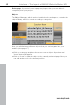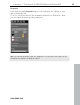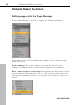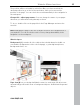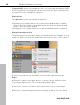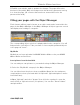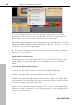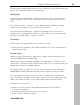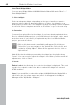MX
Table Of Contents
- Copyright
- Preface
- Customer service
- Before You Start
- Introduction
- What is MAGIX Website Maker MX?
- Definition of concepts: Webpage or website?
- Features
- What's new in MAGIX Website Maker MX
- Manage web uploads yourself
- Subpages with drop-down navigation and external links in the navigation.
- Insert HTML code:
- Adjust browser background and favicons
- Image viewing with the image slider.
- Your domain name of choice
- Create animated widgets
- Interactive photo & video gallery with impressive effects
- Create your own buttons
- Add Google Static Map
- The new, extra-fast multi-file upload function
- Quick start
- Interface – The layout of MAGIX Website Maker MX
- Website Maker functions
- Control Center functions
- MAGIX services in detail
- Glossary
- Index
40 Website Maker functions
Start Flash Widget Maker
You can open Widget Maker in MAGIX Website Maker MX under "More" > "
Start Widget Maker".
1. Select widget :
Select an adequate widget, depending on the type of media you want to
present: a photo table for presenting photos or videos, for example, or an
audio player for music files. The templates change according to which template
is selected. Select a template and click on "Continue" to go to the next step.
2. Customize
You must first upload files for the widget. If you have already uploaded these
files for a Website Maker project, you will find them in the image, video, music
and other areas. If you haven't yet uploaded any files for a Website Maker
project, proceed as follows:
Click on this button and a small dialog will appear. By clicking on
"Select files" you can navigate to the desired files. Select these and
confirm by clicking "Open". When all files appear in the list, click on
"Upload now".
Add all files that should be presented by the widget into the playlist uisng
"Insert". You can now also adjust the widget's size. When you have made all
adjustments, click on "Next".
3. Insert:
Embed code:In
the third step, the code for the widget is displayed. This code
needs to be copied in order to be able to embed the widget into external
HTML websites.
Save: If you would like to embed the widget in MAGIX Website Maker MX or
edit it later, give it a unique name and save it. It will appear in the Object
Manager under "My Media > Widgets".
www.magix.com