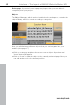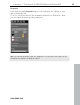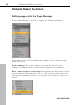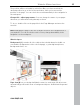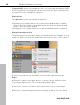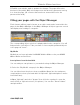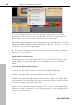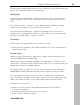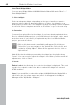MX
Table Of Contents
- Copyright
- Preface
- Customer service
- Before You Start
- Introduction
- What is MAGIX Website Maker MX?
- Definition of concepts: Webpage or website?
- Features
- What's new in MAGIX Website Maker MX
- Manage web uploads yourself
- Subpages with drop-down navigation and external links in the navigation.
- Insert HTML code:
- Adjust browser background and favicons
- Image viewing with the image slider.
- Your domain name of choice
- Create animated widgets
- Interactive photo & video gallery with impressive effects
- Create your own buttons
- Add Google Static Map
- The new, extra-fast multi-file upload function
- Quick start
- Interface – The layout of MAGIX Website Maker MX
- Website Maker functions
- Control Center functions
- MAGIX services in detail
- Glossary
- Index
Website Maker functions 39
www.magix.com
5. Add contents using Drag & Drop from the "My Media" area. Drag the desired
photos onto the Image Slider on the web page.
Edit playlists
Using the Properties Manager > Playlists (view page 53) you can adjust the
playlist seque
nce. Select an image and move it up or down using the arrow
keys.
If you want the name of the photo to be displayed after publication, assign
unique names. Clicking on the pencil lets you edit titles.
Using the Properties Manager > Settings (view page 54) you can edit the
transition effe
ct and navigation elements. Under "Edit" you can set the image
format in the Image Slider - original or custom.
Link images
Every image in the Image Slider can receive its own link.
In the properties manager, click onlink (view page 52). Select the image and
add t
he desired link.
Integrate music
Would you like your website to play music to add a certain atmosphere? It's
easy with MAGIX Website Maker MX.
Upload new songs in the Object Manager via "Web drive" -> "Music" (or use
tracks which you have already saved in your folder) or use songs that your may
already have saved in your Online Album.
Use drag & drop to position the track at an open position in the workspace.
MAGIX Website Maker MX automatically creates a player to play the track.
You can design the player yourself, of course. Double-click on the player to
open "Properties" and then "Player Skin". You can select a template here and
apply it by double-clicking, i.e. the player will be adjusted automatically.
"Playback" lets you specify
whether or not the music is played automatically when the website is
accessed, and whether
it should be played back in a loop or just one time.
Use the slider to adjust the volume.