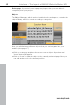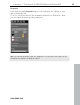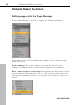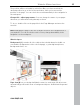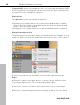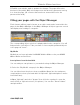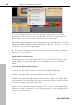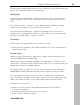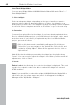MX
Table Of Contents
- Copyright
- Preface
- Customer service
- Before You Start
- Introduction
- What is MAGIX Website Maker MX?
- Definition of concepts: Webpage or website?
- Features
- What's new in MAGIX Website Maker MX
- Manage web uploads yourself
- Subpages with drop-down navigation and external links in the navigation.
- Insert HTML code:
- Adjust browser background and favicons
- Image viewing with the image slider.
- Your domain name of choice
- Create animated widgets
- Interactive photo & video gallery with impressive effects
- Create your own buttons
- Add Google Static Map
- The new, extra-fast multi-file upload function
- Quick start
- Interface – The layout of MAGIX Website Maker MX
- Website Maker functions
- Control Center functions
- MAGIX services in detail
- Glossary
- Index
36 Website Maker functions
Foreg
round (1) shows your navigation; this is on every page and always visible
in the foreground. Your navigation can be selected in the object manager from
the object list in the "Navigation" category.
Page objects
The object list can be found under the page list.
Clicking the eye symbol allows you to hide/show individual objects. Hidden
objects will not be visible on the published site, but they can quickly be built
back in, since they aren't deleted.
Clicking the cross symbol allows you to delete individual objects completely.
Page password protection
The password protection feature helps you implement protected pages on your
website to make sure that only authorized users have access to their contents.
1. Select
the page that you would like to protect with a password under
Pages.
2. Click the cogwheel (see figure above) to open the menu, and then select
"Set password protection". The corresponding dialog opens.
3. Select the contacts you want to give password access to for that page.
4. Enter the corresponding password for the page and then close the dialog.
www.magix.com