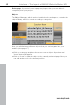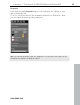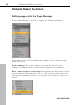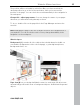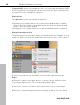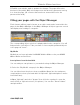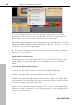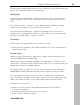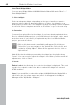MX
Table Of Contents
- Copyright
- Preface
- Customer service
- Before You Start
- Introduction
- What is MAGIX Website Maker MX?
- Definition of concepts: Webpage or website?
- Features
- What's new in MAGIX Website Maker MX
- Manage web uploads yourself
- Subpages with drop-down navigation and external links in the navigation.
- Insert HTML code:
- Adjust browser background and favicons
- Image viewing with the image slider.
- Your domain name of choice
- Create animated widgets
- Interactive photo & video gallery with impressive effects
- Create your own buttons
- Add Google Static Map
- The new, extra-fast multi-file upload function
- Quick start
- Interface – The layout of MAGIX Website Maker MX
- Website Maker functions
- Control Center functions
- MAGIX services in detail
- Glossary
- Index
Website Maker functions 35
The posi
tion will be noticeable by a thin line. Once you have reached the
desired position let go of the left mouse button. Now you've moved the
position of the page. You can check the result immediately in the navigation in
the workspace.
Change title - adjust page names: You can change the name of your pages
whenever you want after having already set them.
To do so, double-click on the page title in the Page Manager and enter the
new title.
Note: Changing the page's title also changes the title in the navigation bar of
your website. You can check the result of every change immediately in the
navigation on the workspace.
Website layers
Background (-1) contains all of the objects that should always be visible on
your website (independent of the selected page), e.g. background picture,
background music, etc.
www.magix.com
Page view (0) lets you design individual content for each page. All objects are
automatically positioned in front of background objects and behind foreground
objects.