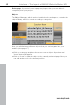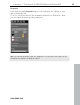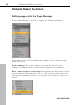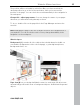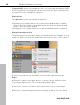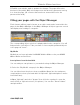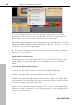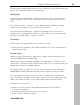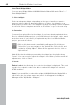MX
Table Of Contents
- Copyright
- Preface
- Customer service
- Before You Start
- Introduction
- What is MAGIX Website Maker MX?
- Definition of concepts: Webpage or website?
- Features
- What's new in MAGIX Website Maker MX
- Manage web uploads yourself
- Subpages with drop-down navigation and external links in the navigation.
- Insert HTML code:
- Adjust browser background and favicons
- Image viewing with the image slider.
- Your domain name of choice
- Create animated widgets
- Interactive photo & video gallery with impressive effects
- Create your own buttons
- Add Google Static Map
- The new, extra-fast multi-file upload function
- Quick start
- Interface – The layout of MAGIX Website Maker MX
- Website Maker functions
- Control Center functions
- MAGIX services in detail
- Glossary
- Index
32 Interface – The layout of MAGIX Website Maker MX
Dele
te page: If you don't need a page any longer, then you can delete it
completely from your project.
Objects
The Object Manager, which can be found below the workspace, contains the
objects library, which is sorted according to categories.
Here you will find many different objects that you can integrate into your
website (view page 37).
Click
on a category and place the mouse over an object. A preview and
"Insert" button will appear.
Click on "Insert" to add the object to the currently activated page. Now you
can edit and move it to the desired position.
www.magix.com