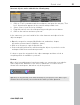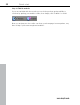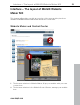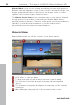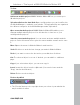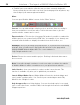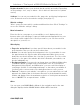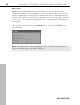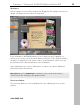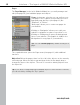MX
Table Of Contents
- Copyright
- Preface
- Customer service
- Before You Start
- Introduction
- What is MAGIX Website Maker MX?
- Definition of concepts: Webpage or website?
- Features
- What's new in MAGIX Website Maker MX
- Manage web uploads yourself
- Subpages with drop-down navigation and external links in the navigation.
- Insert HTML code:
- Adjust browser background and favicons
- Image viewing with the image slider.
- Your domain name of choice
- Create animated widgets
- Interactive photo & video gallery with impressive effects
- Create your own buttons
- Add Google Static Map
- The new, extra-fast multi-file upload function
- Quick start
- Interface – The layout of MAGIX Website Maker MX
- Website Maker functions
- Control Center functions
- MAGIX services in detail
- Glossary
- Index
30 Interface – The layout of MAGIX Website Maker MX
Pages
The Page Manage
r (to the left in Website Maker) lets you easily manage and
edit (view page 34) your individual pages and objects.
Pages: In the page selection you can easily access
your pages. The cogwheel icon provides access to
important page functions (view page 31) like
"Duplicate" or "Delete"
.
"New page" allows you to create new pages for
your website.
Clicking on "Navigation" allows you to edit your
website's navigation in order to re-position it, etc.
Clicking on "Background" opens the background
layer of your website. (This graphic is visible in the
background of every page of your website).
Tip: You can rename pages by double-clicking on a
page.
The cogwheel button opens the Page menu (view page 31) with additional
functions.
Object list: Below the pages, there is a list of all of the objects on the currently
selected page. Move the objects up and down in the list via drag & drop to
change the layers of the objects. The red "x" is used for deleting objects from
the object list.
Tip: If you wish to temporarily hide individual objects to have a better overview,
you can do this by clicking the "Eye" symbol.
www.magix.com