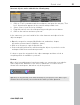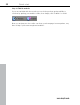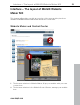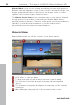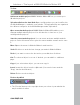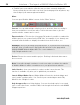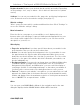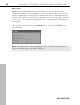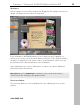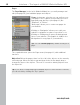MX
Table Of Contents
- Copyright
- Preface
- Customer service
- Before You Start
- Introduction
- What is MAGIX Website Maker MX?
- Definition of concepts: Webpage or website?
- Features
- What's new in MAGIX Website Maker MX
- Manage web uploads yourself
- Subpages with drop-down navigation and external links in the navigation.
- Insert HTML code:
- Adjust browser background and favicons
- Image viewing with the image slider.
- Your domain name of choice
- Create animated widgets
- Interactive photo & video gallery with impressive effects
- Create your own buttons
- Add Google Static Map
- The new, extra-fast multi-file upload function
- Quick start
- Interface – The layout of MAGIX Website Maker MX
- Website Maker functions
- Control Center functions
- MAGIX services in detail
- Glossary
- Index
Interface – The layout of MAGIX Website Maker MX 29
www.magix.com
ebsite are displayed. This design view lets you
design your pages just the way you want them.
Workspace
Here the pages of your current w
In the workspace, WYSIWYG (what you see is what you get) is applied, i.e.
what you see on the screen is exactly what you will see on the Internet with the
exception of animations, text effects, videos, and slideshows, which can only
be previewed in the preview window of the workspace.
Some animations, text effects, slideshows, or videos can only be displayed
fully functionally in the preview.
Important: Only after publishing the websites via the main menu will the
contents from the workspace be updated online.
Functions window
The functions window to the left displays all of the editing options in a clear
manner.