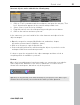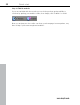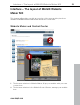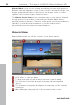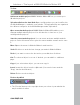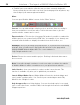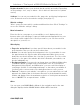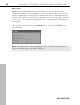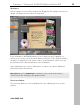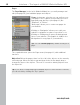MX
Table Of Contents
- Copyright
- Preface
- Customer service
- Before You Start
- Introduction
- What is MAGIX Website Maker MX?
- Definition of concepts: Webpage or website?
- Features
- What's new in MAGIX Website Maker MX
- Manage web uploads yourself
- Subpages with drop-down navigation and external links in the navigation.
- Insert HTML code:
- Adjust browser background and favicons
- Image viewing with the image slider.
- Your domain name of choice
- Create animated widgets
- Interactive photo & video gallery with impressive effects
- Create your own buttons
- Add Google Static Map
- The new, extra-fast multi-file upload function
- Quick start
- Interface – The layout of MAGIX Website Maker MX
- Website Maker functions
- Control Center functions
- MAGIX services in detail
- Glossary
- Index
28 Interface – The layout of MAGIX Website Maker MX
Object grid
www.magix.com
MAGIX
Website Maker MX offers you the option to show a grid to better
orientate your objects on your pages. You can also specify that every object's
position should relate to this grid. This means that objects will always move in
relation to the grid as you move them, making it easy to line up objects exactly
in a row, etc. You can always change the size of the grid points depending on
your needs.
This function can be found in the Settings menu. You will find "Grid" in the
opened dialog.
Note: The published site will not display the grid. The grid is only present to
help you organize objects in Website Maker.