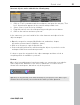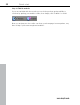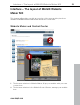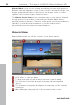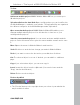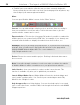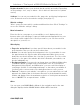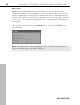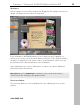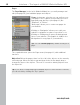MX
Table Of Contents
- Copyright
- Preface
- Customer service
- Before You Start
- Introduction
- What is MAGIX Website Maker MX?
- Definition of concepts: Webpage or website?
- Features
- What's new in MAGIX Website Maker MX
- Manage web uploads yourself
- Subpages with drop-down navigation and external links in the navigation.
- Insert HTML code:
- Adjust browser background and favicons
- Image viewing with the image slider.
- Your domain name of choice
- Create animated widgets
- Interactive photo & video gallery with impressive effects
- Create your own buttons
- Add Google Static Map
- The new, extra-fast multi-file upload function
- Quick start
- Interface – The layout of MAGIX Website Maker MX
- Website Maker functions
- Control Center functions
- MAGIX services in detail
- Glossary
- Index
Interface – The layout of MAGIX Website Maker MX 27
www.magix.com
t your website's title, page size, positioning, background
re in the website settings (view page 27) .
" to
" dialog.
tion
appropriate for your
e
set it as your website's
background. Using "Mode" and "Orientation" you can control the display of
. Activate "Lock background image" so that when your website is
scrolled, just the content, and not the background moves on the screen.
will
k list and in
website tab display. Note the maximum resolution of 32x32 pixels and max file
MB. The accepted format is ICO.
Regi
ster domain: Register your desired domain quickly and easily. Depending
on the package - free, easy or deluxe - this is either fee-based or free (deluxe
version)
Settings: You can se
color, and much mo
Website settings
"More" opens the menu which contains additional functions. Click "Settings
access the "Website settings
Meta informa
Enter the title for your page as you would like to see it displayed in your
browser when your web page is opened. Add keywords
site to help search engines list it. And if you want to, you can enter a short
description of your site, too.
Web display
Page size and position: If you have specific ideas about your website's size
and orientation, then you can set these values here.
Colors: You can also specify the background color of your website. In case
the gaps between the objects make the background visible, then you can
always be sure that it will have the color that you enter here. The color of th
browser, i.e. the part of the website which isn't filled with your website, can
also be individually set.
Background image: You can select an image from your Website Maker drive,
your Online Album or straight form your hard drive
your image
Favicon: To improve your website's recognition, you can add a Favicon. It
appear in the address bar of the Internet browser, in the bookmar
size of 100
Other
You can open your MAGIX Online Album in the navigation and let the start
dialog be displayed when MAGIX Website Maker MX is launched.