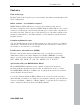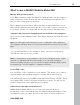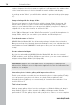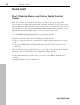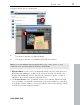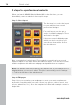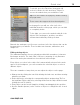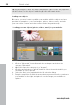MX
Table Of Contents
- Copyright
- Preface
- Customer service
- Before You Start
- Introduction
- What is MAGIX Website Maker MX?
- Definition of concepts: Webpage or website?
- Features
- What's new in MAGIX Website Maker MX
- Manage web uploads yourself
- Subpages with drop-down navigation and external links in the navigation.
- Insert HTML code:
- Adjust browser background and favicons
- Image viewing with the image slider.
- Your domain name of choice
- Create animated widgets
- Interactive photo & video gallery with impressive effects
- Create your own buttons
- Add Google Static Map
- The new, extra-fast multi-file upload function
- Quick start
- Interface – The layout of MAGIX Website Maker MX
- Website Maker functions
- Control Center functions
- MAGIX services in detail
- Glossary
- Index
Quick start 19
To do this, go to the Functions (view page 29)
section located to the left and select "Pages" to
access the website that you would like to edit.
Tip: You can rename each page by double-clicking
the page name.
These names also appear in the main navigation.
In the page list you will see a list of all of the
individual elements of the page, which you can hide
or completely delete.
To the right, you can see the website with all of the
objects in the workspace, and they can all be
activated and edited by clicking on them.
Beneath the workspace you'll see an overview of all of the objects that can be
integrated into you website. These include text elements, animations, and
shapes etc.
Editing existing objects
The individual template sites are already provided with a number of elements
like images and text. The Latin "filler" text has no meaning. It only illustrates
where text can be placed and how it would look in this design.
www.magix.com
Every object
you select in the object list is automatically selected in the work
space. In the workspace, you can customize the selected object or select a
different object.
There are a number of ways that you can adjust the objects on the page:
Change text by clicking the text field, deleting the Latin text, and then entering
whatever you want.
Delete objects by selecting the corresponding object and pressing "Del" on
the keyboard. Delete objects by selecting them from the object list below and
clicking the red "X" (delete).
Every object can be moved simply by clicking it and dragging it into position.
Use the handles (arrows) on the corners of objects to change the size of each
object.