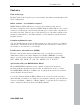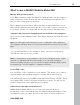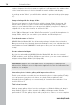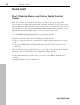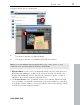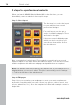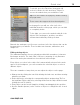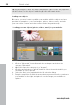MX
Table Of Contents
- Copyright
- Preface
- Customer service
- Before You Start
- Introduction
- What is MAGIX Website Maker MX?
- Definition of concepts: Webpage or website?
- Features
- What's new in MAGIX Website Maker MX
- Manage web uploads yourself
- Subpages with drop-down navigation and external links in the navigation.
- Insert HTML code:
- Adjust browser background and favicons
- Image viewing with the image slider.
- Your domain name of choice
- Create animated widgets
- Interactive photo & video gallery with impressive effects
- Create your own buttons
- Add Google Static Map
- The new, extra-fast multi-file upload function
- Quick start
- Interface – The layout of MAGIX Website Maker MX
- Website Maker functions
- Control Center functions
- MAGIX services in detail
- Glossary
- Index
16 Quick start
www.magix.com
Quick start
Start: Website Maker and Online World Control
Center
After successfully activating the product, you will receive your login data
(access link, user name and password) via email, and then you're ready to get
started. With this data and an Internet connection, you can work from home or
from anywhere in the world using MAGIX Website Maker MX, making it easy to
upload new material (holiday photos, etc. from an Internet café).
To start MAGIX Website Maker MX there are three options:
Click on the link in the email containing your login details.
Type (or copy) the link into your browser's address bar and press the "Enter"
key.
Select the MAGIX Website Maker MX entry from the "Start" menu of your
computer.
This should launch the login window for you to log in using your email address
and user name. Following this, two webpages will be opened:
In the background of your browser, you can see the Online World Control
Center
Website Maker is in the foreground