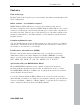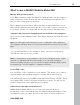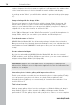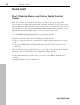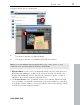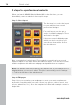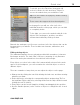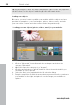MX
Table Of Contents
- Copyright
- Preface
- Customer service
- Before You Start
- Introduction
- What is MAGIX Website Maker MX?
- Definition of concepts: Webpage or website?
- Features
- What's new in MAGIX Website Maker MX
- Manage web uploads yourself
- Subpages with drop-down navigation and external links in the navigation.
- Insert HTML code:
- Adjust browser background and favicons
- Image viewing with the image slider.
- Your domain name of choice
- Create animated widgets
- Interactive photo & video gallery with impressive effects
- Create your own buttons
- Add Google Static Map
- The new, extra-fast multi-file upload function
- Quick start
- Interface – The layout of MAGIX Website Maker MX
- Website Maker functions
- Control Center functions
- MAGIX services in detail
- Glossary
- Index
Introduction 13
www.magix.com
What's new in MAGIX Website Maker MX
Manage web uploads yourself
In the Object manager under "My Media" in "Web uploads" you can create as
many folders as you like, fill them with files and manage as you please. This
lets you have a clear view of everything.
Files contained in these folders, which may have as many subfolders as you
wish, may be deleted or moved at any time. These aren't copies or references.
If you delete a folder, its contents will also be removed from the web server.
Subpages with drop-down navigation and external links in the navigation.
Now you can create subpages easily, they will be displayed automatically in the
navigation.
Note: If a main page is password protected, no subpages will be displayed.
The subpages will drop down once a password has been entered for the main
page.
You can add extra links to the navigation. These can refer to internal and
external sites that you choose yourself.
Note: To hide buttons in the navigation click on the navigation under "Pages"
and then on "Navigation 0" below the pages. You can make navigation
elements invisible using the eye icons in the Properties Manager dialog which
just popped up. This also applies to subpages and links.
Insert HTML code:
Use the HTML: code to embed onto your website. This allows you to embed
external widgets, Google Maps images, YouTube videos and lots more.
You will find this function in the Object Manager under "Extras > HTML". Enter
the copied HTML code into the input field and you're done! You will see the
result in the preview or after publishing your website.
Adjust browser background and favicons
MAGIX Website Maker MX lets you not only customize the browser
background color to your website, but also add a background images to turn
your page into true eye candy. Don't miss the option to create a favicon in