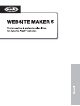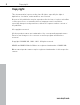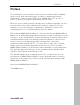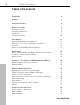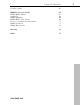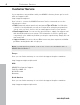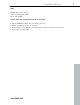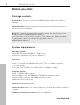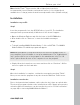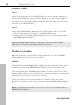5.0
Table Of Contents
- Copyright
- Preface
- Customer Service
- Before you start
- Introduction
- What is MAGIX Website Maker 5?
- Definition of concepts: Webpage or website?
- Features
- What's new in MAGIX Website Maker 5
- Your domain name of choice
- Add Google Static Map
- Link to Facebook & Twitter
- Create animated Flash® widgets
- Upload and play animated GIFs
- Interactive photo & video gallery with impressive effects
- Photos presented as filmstrips or photo tables
- Create your own buttons
- Table templates for precise text management
- The new, extra-fast multi-file upload function
- 36 great visitor counters for your website
- FTP access to your webspace
- Quick start
- Interface – The layout of MAGIX Website Maker 5
- Website Maker functions
- Control Center functions
- MAGIX services in detail
- Glossary
- Index
Before you start 9
www.magix.com
More: Adobe
®
Flash
TM
Player version 8.0 or higher (latest version is
recommended), Java 2 Runtime environment version 1.4.2 or higher (both
available free of charge) and activated Javascript and Cookies (default settings)
Installation
Installation on your PC
Step 1
Insert the program disc into the CD/DVD drive of your PC. The installation
manager starts up automatically in Windows. If this doesn't happen:
Open the Windows Explorer and click the letter of the CD-ROM drive.
Now double-click on "Start.exe" to start the installation manager.
Step 2
To begin installing MAGIX Website Maker 5, click on INSTALL. The MAGIX
Website Maker 5 installation program will appear.
Hint:During installation you will be asked (in case there are multiple users on
your computer) if you would like to set up an administrator. The "Administrator
only" option restricts use of the program to the administrator only. The "All
users" option allows all users of the computer to use the program.
Simply follow the instructions on screen and then click on "Continue". All files
are now copied onto the hard drive.
Step 3
Once the installation is complete, confirm the message by pressing "Finish".
Now you can start the program at any time from the Windows "Start" menu.
Installation on netbooks
Due to their pared-down hardware outfit, netbooks don't have an optical drive.
Therefore the program should not be installed from a CD. Simply open product
activation (More Informationen can be found in the section "Product activation"
on page 10) to start using MAGIX Website Maker 5.