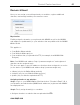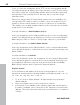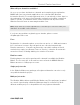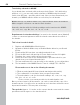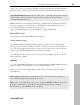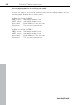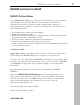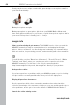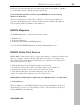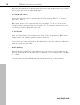5.0
Table Of Contents
- Copyright
- Preface
- Customer Service
- Before you start
- Introduction
- What is MAGIX Website Maker 5?
- Definition of concepts: Webpage or website?
- Features
- What's new in MAGIX Website Maker 5
- Your domain name of choice
- Add Google Static Map
- Link to Facebook & Twitter
- Create animated Flash® widgets
- Upload and play animated GIFs
- Interactive photo & video gallery with impressive effects
- Photos presented as filmstrips or photo tables
- Create your own buttons
- Table templates for precise text management
- The new, extra-fast multi-file upload function
- 36 great visitor counters for your website
- FTP access to your webspace
- Quick start
- Interface – The layout of MAGIX Website Maker 5
- Website Maker functions
- Control Center functions
- MAGIX services in detail
- Glossary
- Index
70 MAGIX services in detail
www.magix.com
Click the arrow button to upload, and then select the images which you would
like to print and click on "Upload images".
2. Format and select
Select the desired texture, amount and the print format (10 x 15...) or photo
gift (cup, t-shirt...).
One great option is the crop function for your prints. To do so, click on the
"Image format" while preview of your photo. In the preview window you can
see how your photo print will come out.
3. Send order
After you have made your settings selections, click on the button "OK". Now
simply enter your address and the delivery method.
You receive an order confirmation by email which contains a link providing you
with the status of your order.
Home delivery
Have your prints and photo gifts delivered to your house, or pick up them up
directly at a local photo lab, and save on delivery costs. Delivery time is usually
2 - 3 days.
You can also read the FAQ (frequently asked questions) on the Internet.