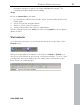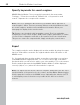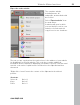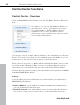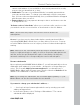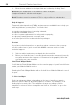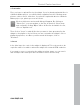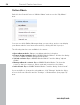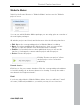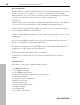5.0
Table Of Contents
- Copyright
- Preface
- Customer Service
- Before you start
- Introduction
- What is MAGIX Website Maker 5?
- Definition of concepts: Webpage or website?
- Features
- What's new in MAGIX Website Maker 5
- Your domain name of choice
- Add Google Static Map
- Link to Facebook & Twitter
- Create animated Flash® widgets
- Upload and play animated GIFs
- Interactive photo & video gallery with impressive effects
- Photos presented as filmstrips or photo tables
- Create your own buttons
- Table templates for precise text management
- The new, extra-fast multi-file upload function
- 36 great visitor counters for your website
- FTP access to your webspace
- Quick start
- Interface – The layout of MAGIX Website Maker 5
- Website Maker functions
- Control Center functions
- MAGIX services in detail
- Glossary
- Index
56 Control Center functions
www.magix.com
3. Enter the new address in the input field and confirm by clicking "Save".
Note: Only the middle part of the address can be changed;
"magix.net/website" remains unchanged.
Note! Domains cannot be renamed. This is only possible for subdomains.
Help & Support
Frequently asked questions (FAQs) and answers are available here to help you
with any problems you may have. You'll also find:
step-by-step instructions for moving a domain,
manuals for MAGIX services,
a list of system requirements for using services properly,
a glossary featuring Internet concepts, and
an offer & price list for fee-based service packages.
Contact
If you have technical questions or questions about contracts, then you may
use this online form to get in touch with MAGIX customer service or with
technical support.
1. Select a subject and enter your inquiry into the text field.
2. Before you send this form, a security question must be answered (correctly
recognize and enter the sequence of characters in the graphic). Note that
your entries are case-sensitive.
Start Flash Widget Maker
You'll find the Flash Widget Maker on the overview page of your Control Center
under your Website Maker service.
Starting the Flash Widget Maker with a click will close Website Maker in case it
is open.
1. Select a widget:
Select an adequate widget, depending on the type of media you want to
present: a photo table for presenting photos or videos, for example, or an
audio player for music files. The templates change according to which
template is selected. Select a template and click on "Continue" to go to the
next step.