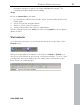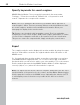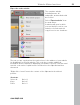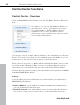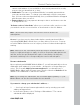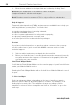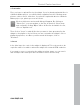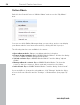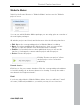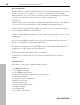5.0
Table Of Contents
- Copyright
- Preface
- Customer Service
- Before you start
- Introduction
- What is MAGIX Website Maker 5?
- Definition of concepts: Webpage or website?
- Features
- What's new in MAGIX Website Maker 5
- Your domain name of choice
- Add Google Static Map
- Link to Facebook & Twitter
- Create animated Flash® widgets
- Upload and play animated GIFs
- Interactive photo & video gallery with impressive effects
- Photos presented as filmstrips or photo tables
- Create your own buttons
- Table templates for precise text management
- The new, extra-fast multi-file upload function
- 36 great visitor counters for your website
- FTP access to your webspace
- Quick start
- Interface – The layout of MAGIX Website Maker 5
- Website Maker functions
- Control Center functions
- MAGIX services in detail
- Glossary
- Index
Website Maker functions 51
th
e page in question so that it is no longer highlighted in orange). The
navigation bar will be adjusted accordingly.
Step 2
Create an internal link to this page
1. by selecting the website under "Pages" which should contain the link to the
hidden page.
2. Select the text that should be linked.
3. Switch to "Links" under "Properties".
4. Activate "Internal link" and select the hidden page.
After the changes have been saved, you will need to publish your site again to
update it online.
Start website
You can launch a preview of your current website project at any time via the
Preview button.
After you've uploaded your website to the Internet via Menu > Publish, you
can access your website at any time via your Internet address. To do so, open
your browser, enter your address into the address bar of the browser, and
press "Enter" on your keyboard.
www.magix.com