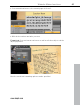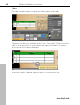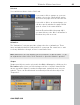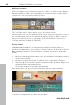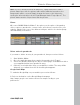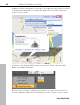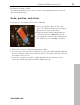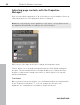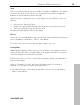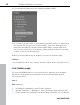5.0
Table Of Contents
- Copyright
- Preface
- Customer Service
- Before you start
- Introduction
- What is MAGIX Website Maker 5?
- Definition of concepts: Webpage or website?
- Features
- What's new in MAGIX Website Maker 5
- Your domain name of choice
- Add Google Static Map
- Link to Facebook & Twitter
- Create animated Flash® widgets
- Upload and play animated GIFs
- Interactive photo & video gallery with impressive effects
- Photos presented as filmstrips or photo tables
- Create your own buttons
- Table templates for precise text management
- The new, extra-fast multi-file upload function
- 36 great visitor counters for your website
- FTP access to your webspace
- Quick start
- Interface – The layout of MAGIX Website Maker 5
- Website Maker functions
- Control Center functions
- MAGIX services in detail
- Glossary
- Index
50 Website Maker functions
For
external links simply enter the full website address (URL).
If you want to provide a link on your website that allows visitors to download a
file onto their PC, please select "Download link". Select the desired file from
among the uploaded files and the download link will be created. Whenever
visitors click on this link on your website, a dialog will open where the storage
location for the file can be specified.
3. After you have published your website, you can test the links online.
Settings
You can adjust position, size, scaling, and the rotation angle of the object here.
Link hidden page
If you have individual pages on your site that don't appear in the navigation,
but rather only by being accessed from other sites (internal linking), then
proceed as follows:
Step 1
Hide a page by
1. activating the "Navigation" under "Pages" and then
2. opening "Properties -> Navigation", then selecting the page which should
not be shown in the navigation and deactivating it (click the eye icon behind
www.magix.com