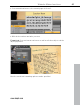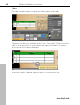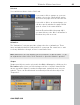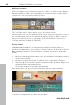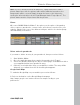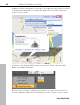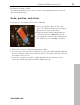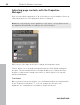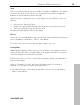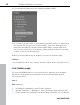5.0
Table Of Contents
- Copyright
- Preface
- Customer Service
- Before you start
- Introduction
- What is MAGIX Website Maker 5?
- Definition of concepts: Webpage or website?
- Features
- What's new in MAGIX Website Maker 5
- Your domain name of choice
- Add Google Static Map
- Link to Facebook & Twitter
- Create animated Flash® widgets
- Upload and play animated GIFs
- Interactive photo & video gallery with impressive effects
- Photos presented as filmstrips or photo tables
- Create your own buttons
- Table templates for precise text management
- The new, extra-fast multi-file upload function
- 36 great visitor counters for your website
- FTP access to your webspace
- Quick start
- Interface – The layout of MAGIX Website Maker 5
- Website Maker functions
- Control Center functions
- MAGIX services in detail
- Glossary
- Index
Website Maker functions 49
www.magix.com
Style
Select a
text box and then move the slider located below "Opacity". The further
you move the slider to the left, the less opacity the text will have. It appears
brighter as the background shines through.
Would you like to change the color of the images on your website? Just color
them in:
1. Uncheck the "Selectively" box.
2. Reduce the opacity with the help of the slider (move the slider to the left).
3. Select the desired color in the "Colors" area.
Changes are immediately visible in the image.
Effects
Select one of your homepage's objects and choose from among the numerous
effects available in "Animation", "Filters", and "Blend".
For some effects you can also specify space, angle, color, etc.
Linking/links
MAGIX Website Maker 5 make it easy to create links to other pages. It doesn't
matter whether the link is to a page within your website (internal) or to a page
of another website on the Internet (external).
1. Select an object or section of text in the workspace which you would like to
link to another page.
2. Go to "Properties > Links" and select the link's target. Is it internal or
external or do you want to create a download link?
If the link is internal, use the drop-down menu to select the corresponding
page of your website.