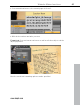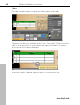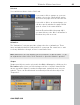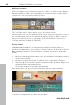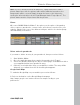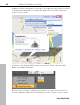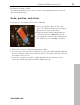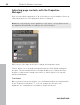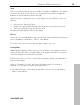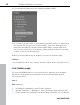5.0
Table Of Contents
- Copyright
- Preface
- Customer Service
- Before you start
- Introduction
- What is MAGIX Website Maker 5?
- Definition of concepts: Webpage or website?
- Features
- What's new in MAGIX Website Maker 5
- Your domain name of choice
- Add Google Static Map
- Link to Facebook & Twitter
- Create animated Flash® widgets
- Upload and play animated GIFs
- Interactive photo & video gallery with impressive effects
- Photos presented as filmstrips or photo tables
- Create your own buttons
- Table templates for precise text management
- The new, extra-fast multi-file upload function
- 36 great visitor counters for your website
- FTP access to your webspace
- Quick start
- Interface – The layout of MAGIX Website Maker 5
- Website Maker functions
- Control Center functions
- MAGIX services in detail
- Glossary
- Index
48 Website Maker functions
Adjusting page contents with the Properties
Manager
Here you can edit the properties of all of the objects on your website. Select an
object and open one of the properties areas to change it.
Note: Not every property can be applied to every object. The properties areas
are adjusted automatically according to the selected object.
Click on one
of the tabs at the top to change the properties areas.
"Reset" allows you to change the properties back to their default settings at
any time. The two small buttons to the right enable you to change the layer
position of objects that overlap each other, i.e. which object is on top and
which is underneath.
Text format
Once you have selected a text box, you can find and adjust the text properties
in the "Properties" tab under "T". You can change the font type, size,
alignment, etc. and adjust the scroll bar of longer text boxes.
www.magix.com