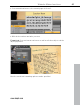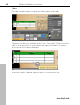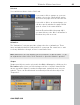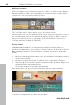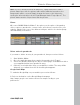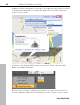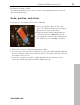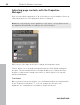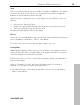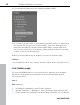5.0
Table Of Contents
- Copyright
- Preface
- Customer Service
- Before you start
- Introduction
- What is MAGIX Website Maker 5?
- Definition of concepts: Webpage or website?
- Features
- What's new in MAGIX Website Maker 5
- Your domain name of choice
- Add Google Static Map
- Link to Facebook & Twitter
- Create animated Flash® widgets
- Upload and play animated GIFs
- Interactive photo & video gallery with impressive effects
- Photos presented as filmstrips or photo tables
- Create your own buttons
- Table templates for precise text management
- The new, extra-fast multi-file upload function
- 36 great visitor counters for your website
- FTP access to your webspace
- Quick start
- Interface – The layout of MAGIX Website Maker 5
- Website Maker functions
- Control Center functions
- MAGIX services in detail
- Glossary
- Index
Website Maker functions 47
Confirm by clicking on "O
K".
The map now appears as an object on the current page and can be moved
and customized freely.
Scale, position, and mirror
Each object's size and position can be adjusted.
Select your picture object in the work
space. The typical handle arrows will then
appear at the sides of the object.
Drag the arrows while holding down the
left-mouse button to distort the picture.
If you drag the corners while holding down
the "Shift" key you can scale your photo.
Click on the cross to start repositioning the object.
You can rotate the photo by clicking on the cross and, while holding down the
left-mouse button, draw a circle with the mouse. The photo will now follow the
movement of the mouse.
If you wish to mirror your photo, simply drag the arrows with the mouse
across the middle axis and your photo will be mirrored.
www.magix.com