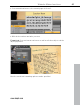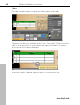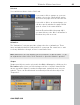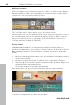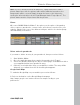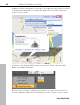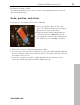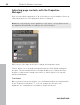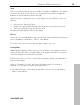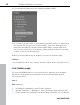5.0
Table Of Contents
- Copyright
- Preface
- Customer Service
- Before you start
- Introduction
- What is MAGIX Website Maker 5?
- Definition of concepts: Webpage or website?
- Features
- What's new in MAGIX Website Maker 5
- Your domain name of choice
- Add Google Static Map
- Link to Facebook & Twitter
- Create animated Flash® widgets
- Upload and play animated GIFs
- Interactive photo & video gallery with impressive effects
- Photos presented as filmstrips or photo tables
- Create your own buttons
- Table templates for precise text management
- The new, extra-fast multi-file upload function
- 36 great visitor counters for your website
- FTP access to your webspace
- Quick start
- Interface – The layout of MAGIX Website Maker 5
- Website Maker functions
- Control Center functions
- MAGIX services in detail
- Glossary
- Index
46 Website Maker functions
2. Open the
links located above the map to the right and copy the link for email
or instant messaging (IM) to the clipboard: Right-click on the link and select
"Copy" from the menu.
3.
Switch to the Website Maker window and select "Extras > Google Static
Maps" in the Object Manager.
4. If you click on "Insert", a dialog pops up where you can insert the link text
from the clipboard: Right-click in the dialog and select "Paste" from the menu.
www.magix.com