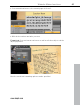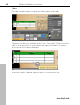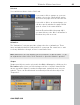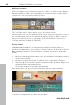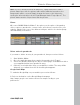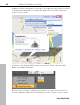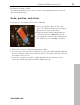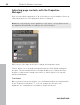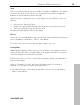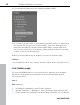5.0
Table Of Contents
- Copyright
- Preface
- Customer Service
- Before you start
- Introduction
- What is MAGIX Website Maker 5?
- Definition of concepts: Webpage or website?
- Features
- What's new in MAGIX Website Maker 5
- Your domain name of choice
- Add Google Static Map
- Link to Facebook & Twitter
- Create animated Flash® widgets
- Upload and play animated GIFs
- Interactive photo & video gallery with impressive effects
- Photos presented as filmstrips or photo tables
- Create your own buttons
- Table templates for precise text management
- The new, extra-fast multi-file upload function
- 36 great visitor counters for your website
- FTP access to your webspace
- Quick start
- Interface – The layout of MAGIX Website Maker 5
- Website Maker functions
- Control Center functions
- MAGIX services in detail
- Glossary
- Index
44 Website Maker functions
Media presentation
Select a template for presenting your photos, videos, or music tracks. Gallery,
filmstrip and photo table offer everything you could ever want for presenting
your photos. Just test what you like the most.
The "YouTube video" option allows you to show videos from
www.youtube.com on your website. Click "Insert" and enter the link or code of
the corresponding video in the dialog that appears. Click on "OK" to link the
video to the video monitor on your page. (You will obtain the code for the
YouTube video by clicking on "Embed".)
Picture frames
In MAGIX Website Maker 5 you'll find useful magnetic picture frames to
enhance the appearance of your photos. Picture frames can be selected in the
Object Manager from the "Picture frames" category in portrait or landscape
format.
1. Move the matching picture frames onto the workspace using drag & drop or
via the "Insert" button.
2. Now go to your picture folder, e.g. My pictures > Uploaded > Pictures.
3. Select the photo you want to add to the picture frame and then drag it onto
the picture frame using drag & drop.
The picture snaps into the frame automatically.
Size and position can be
customized using the arrows (object handles).
Your photo is displayed in the best way possible!
www.magix.com