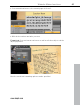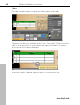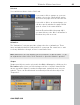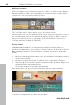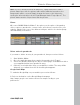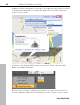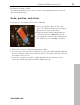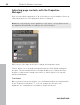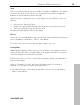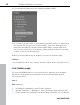5.0
Table Of Contents
- Copyright
- Preface
- Customer Service
- Before you start
- Introduction
- What is MAGIX Website Maker 5?
- Definition of concepts: Webpage or website?
- Features
- What's new in MAGIX Website Maker 5
- Your domain name of choice
- Add Google Static Map
- Link to Facebook & Twitter
- Create animated Flash® widgets
- Upload and play animated GIFs
- Interactive photo & video gallery with impressive effects
- Photos presented as filmstrips or photo tables
- Create your own buttons
- Table templates for precise text management
- The new, extra-fast multi-file upload function
- 36 great visitor counters for your website
- FTP access to your webspace
- Quick start
- Interface – The layout of MAGIX Website Maker 5
- Website Maker functions
- Control Center functions
- MAGIX services in detail
- Glossary
- Index
Website Maker functions 43
Link text
You can link
text boxes via the "Link" tab.
If you want to link to a page on your own
website, choose the "Internal link" option
and select the page from the selection list.
If you wish to link to an external page, you
can also specify whether the page should
open in a new or the same window.
Activate Download link (view page 49) if
you want
visitors to be able to download a
file when they click on a text.
Animation
The "Animations" category provides a large selection of animations. These
funny and playful elements really add life to your page. Be careful not to add
too many animations though, as less is sometimes more.
Note: Animations are only displayed in the workspace as placeholders. To get
an original view of the effect, click "Preview" to open the website's preview.
Shapes
www.magix.com
Shapes and
objects can be selected in the Object Manager by clicking on the
Decoration option. Here you'll find a large selection of stylistic elements like
arrows, geometric figures, headers, backgrounds, and much more for your
website. These can be edited and customized just like all other objects via
"Properties".