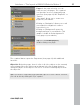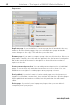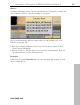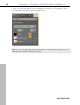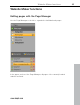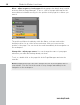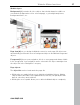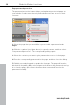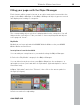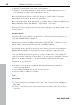5.0
Table Of Contents
- Copyright
- Preface
- Customer Service
- Before you start
- Introduction
- What is MAGIX Website Maker 5?
- Definition of concepts: Webpage or website?
- Features
- What's new in MAGIX Website Maker 5
- Your domain name of choice
- Add Google Static Map
- Link to Facebook & Twitter
- Create animated Flash® widgets
- Upload and play animated GIFs
- Interactive photo & video gallery with impressive effects
- Photos presented as filmstrips or photo tables
- Create your own buttons
- Table templates for precise text management
- The new, extra-fast multi-file upload function
- 36 great visitor counters for your website
- FTP access to your webspace
- Quick start
- Interface – The layout of MAGIX Website Maker 5
- Website Maker functions
- Control Center functions
- MAGIX services in detail
- Glossary
- Index
36 Website Maker functions
Move - adju
st sequence of web pages: Moving pages via drag & drop is quick
and easy with the Page Manager. To do so, click on a page and keep the left
mouse button held while moving it to the position in the page list to where you
want it.
The position will be noticeable by a thin line. Once you have reached the
desired position, let go of the left mouse button. Now you've moved the
position of the page. You can check the result immediately in the navigation on
the workspace.
Change title - adjust page names: You can change the name of your pages
whenever you want after having already set them.
To do so, double-click on the page title in the Page Manager and enter the
new title.
Note: Changing the page's title also changes the title in the navigation bar of
your website. You can check the result of every change immediately in the
navigation on the workspace.
www.magix.com