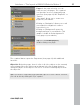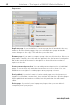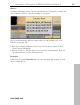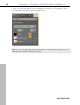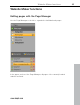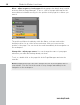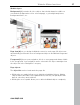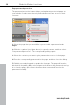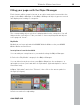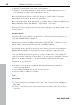5.0
Table Of Contents
- Copyright
- Preface
- Customer Service
- Before you start
- Introduction
- What is MAGIX Website Maker 5?
- Definition of concepts: Webpage or website?
- Features
- What's new in MAGIX Website Maker 5
- Your domain name of choice
- Add Google Static Map
- Link to Facebook & Twitter
- Create animated Flash® widgets
- Upload and play animated GIFs
- Interactive photo & video gallery with impressive effects
- Photos presented as filmstrips or photo tables
- Create your own buttons
- Table templates for precise text management
- The new, extra-fast multi-file upload function
- 36 great visitor counters for your website
- FTP access to your webspace
- Quick start
- Interface – The layout of MAGIX Website Maker 5
- Website Maker functions
- Control Center functions
- MAGIX services in detail
- Glossary
- Index
Interface – The layout of MAGIX Website Maker 5 33
Objec
ts
The Object Manager, which can be found below the workspace, contains the
objects library, which is sorted according to categories.
Here you will find many different objects that you can integrate into your
website (view page 39).
Click
on a category and place the mouse over an object. A preview and
"Insert" button will appear.
Click on "Insert" to add the object to the currently activated page. Now you
can edit and move it to the desired position.
Properties
In the freely movable Properties tab you can customize the settings of each
object (view page 47).
www.magix.com