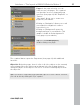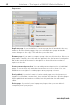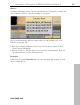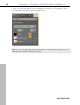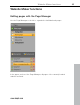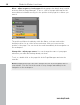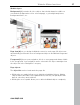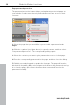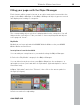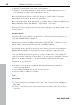5.0
Table Of Contents
- Copyright
- Preface
- Customer Service
- Before you start
- Introduction
- What is MAGIX Website Maker 5?
- Definition of concepts: Webpage or website?
- Features
- What's new in MAGIX Website Maker 5
- Your domain name of choice
- Add Google Static Map
- Link to Facebook & Twitter
- Create animated Flash® widgets
- Upload and play animated GIFs
- Interactive photo & video gallery with impressive effects
- Photos presented as filmstrips or photo tables
- Create your own buttons
- Table templates for precise text management
- The new, extra-fast multi-file upload function
- 36 great visitor counters for your website
- FTP access to your webspace
- Quick start
- Interface – The layout of MAGIX Website Maker 5
- Website Maker functions
- Control Center functions
- MAGIX services in detail
- Glossary
- Index
Interface – The layout of MAGIX Website Maker 5 31
Pages: In the page selection you can
easily access your pages. The cogwheel
icon provides access to important page
functions (view page 32) like "Duplicate" or
"Delete".
"New page" allows
you to create new
pages for your website.
Clicking on "Navigation" allows you to edit
your website's navigation in order to
re-position it, etc.
Clicking on "Background" opens the
background layer of your website. (This
graphic is visible in the background of
every page of your website).
Tip: You can rename pages by
double-clicking on a page.
The cogwheel button opens the Page menu (view page 32) with additional
functions.
www.magix.com
Object list: Below the pages, there is a
list of all of the objects on the currently
selected page. Move the objects up and down in the list via drag & drop to
change the layers of the objects. The red "x" is used for deleting objects from
the object list.
Tip: If you wish to temporarily hide individual objects to have a better overview,
you can do this by clicking the "Eye" symbol.