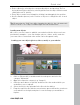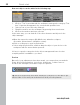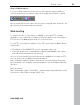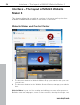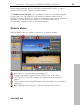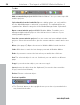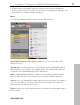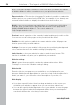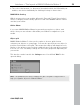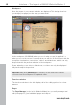5.0
Table Of Contents
- Copyright
- Preface
- Customer Service
- Before you start
- Introduction
- What is MAGIX Website Maker 5?
- Definition of concepts: Webpage or website?
- Features
- What's new in MAGIX Website Maker 5
- Your domain name of choice
- Add Google Static Map
- Link to Facebook & Twitter
- Create animated Flash® widgets
- Upload and play animated GIFs
- Interactive photo & video gallery with impressive effects
- Photos presented as filmstrips or photo tables
- Create your own buttons
- Table templates for precise text management
- The new, extra-fast multi-file upload function
- 36 great visitor counters for your website
- FTP access to your webspace
- Quick start
- Interface – The layout of MAGIX Website Maker 5
- Website Maker functions
- Control Center functions
- MAGIX services in detail
- Glossary
- Index
30 Interface – The layout of MAGIX Website Maker 5
Workspace
Here the pages of your current website are displayed. This design view lets
you design your pages just the way you want them.
In the workspace, WYSIWYG (what you see is what you get) is applied, i.e.
what you see on the screen is exactly what you will see on the Internet with the
exception of animations, text effects, videos, and slideshows, which can only
be previewed in the preview window of the workspace.
Some animations, text effe
cts, slideshows, or videos can only be displayed
fully functionally in the preview.
Important: Only after publishing the websites via the main menu will the
contents from the workspace be updated online.
Functions window
The functions window to the left displays all of the editing options in a clear
manner.
Pages
The Page Manager (to the left in Website Maker) lets you easily manage and
edit (view page 35) your individual pages and objects.
www.magix.com