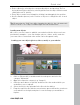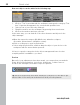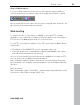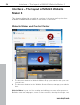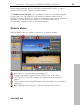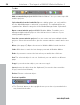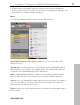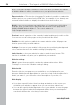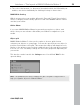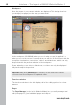5.0
Table Of Contents
- Copyright
- Preface
- Customer Service
- Before you start
- Introduction
- What is MAGIX Website Maker 5?
- Definition of concepts: Webpage or website?
- Features
- What's new in MAGIX Website Maker 5
- Your domain name of choice
- Add Google Static Map
- Link to Facebook & Twitter
- Create animated Flash® widgets
- Upload and play animated GIFs
- Interactive photo & video gallery with impressive effects
- Photos presented as filmstrips or photo tables
- Create your own buttons
- Table templates for precise text management
- The new, extra-fast multi-file upload function
- 36 great visitor counters for your website
- FTP access to your webspace
- Quick start
- Interface – The layout of MAGIX Website Maker 5
- Website Maker functions
- Control Center functions
- MAGIX services in detail
- Glossary
- Index
28 Interface – The layout of MAGIX Website Maker 5
www.magix.com
Note: Your online domain continues to exist even after you delete the website
in Website Maker. It will be overwritten once you upload a new website.
Export website...: This function (view page 52) makes it possible to embed th
website project you created in any HTML files, for example, if you already ow
a domain and would like to display the website from that location, too.
e
n
Note! In case you are using a pop-up blocker, or if your browser is blocking
pop-ups, then you will need to deactivate this function for the page which
displays MAGIX Website Maker 5. The correct address is
"http://magix-website.com".
Preview: Launch a preview of the currently loaded website project with a click.
You can now see all of the pages as they would look like online.
All pages can
then be opened via your web address.
g, background
color, and much more in the website settings (view page 28).
s
gs
"More" opens the menu which contains the advanced functions. Click
for your page as you would like to see it displayed in your
browser. Add keywords appropriate for your site to help search engines list it.
re on the screen you
gaps
between the objects make the background visible, then you can always be
he color that you enter here.
Publish: Use
this option to publish the current website online.
Settings: You can set your website's title, page size, positionin
Invite friends:
to view your website in order to make it more known. Thi
function is available only after you've published your website.
Website settin
"Settings"
to access the "Website settings" dialog.
Website title
Enter the title
And if you want to, you can enter a short description of your site, too.
Web display
If you have a specific idea of how how large and whe
would like your website to appear, then you can set these values here.
You can also specify the background color of your website. In case the
sure that it will have t