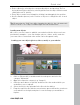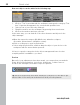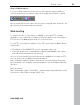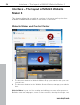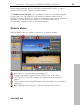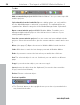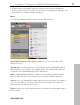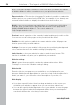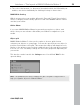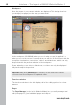5.0
Table Of Contents
- Copyright
- Preface
- Customer Service
- Before you start
- Introduction
- What is MAGIX Website Maker 5?
- Definition of concepts: Webpage or website?
- Features
- What's new in MAGIX Website Maker 5
- Your domain name of choice
- Add Google Static Map
- Link to Facebook & Twitter
- Create animated Flash® widgets
- Upload and play animated GIFs
- Interactive photo & video gallery with impressive effects
- Photos presented as filmstrips or photo tables
- Create your own buttons
- Table templates for precise text management
- The new, extra-fast multi-file upload function
- 36 great visitor counters for your website
- FTP access to your webspace
- Quick start
- Interface – The layout of MAGIX Website Maker 5
- Website Maker functions
- Control Center functions
- MAGIX services in detail
- Glossary
- Index
26 Interface – The layout of MAGIX Website Maker 5
Toolbar
Add a new website project: MAGIX Website Maker 5 lets you create up to 99
website projects.
Upload media from the hard disk: Opens a dialog where you can load files
into the Media Manager to embed in your website. The uploaded files are
organized into different categories in the Media Manager under "Uploaded".
Open a saved website project: MAGIX Website Maker 5 enables you to
manage multiple website projects. Use this function to load one of your
existing website projects.
Save the current website project: You can create and save multiple website
projects. Select this menu item to give the current website a name and to save
it.
More: (view page 27) Opens the menu for Website
Maker's main function.
Undo: Click here to undo the last change you made in Website Maker.
Redo: If you want to restore the last action you undid, then click here.
Cut: The selected object is cut out. If desired, you can add it to a different
page.
Copy: If you selected an object, you can now copy it.
Insert: Inserts
the object from the clipboard. (You need to have used the
"Copy" function beforehand.)
Delete: Deletes a selected object.
Preview & publish
The "Preview" button to the top right shows you a view of your website the
way it would look online.
www.magix.com