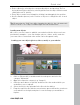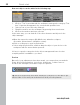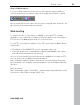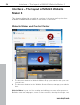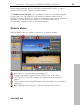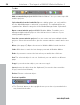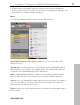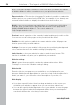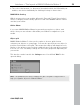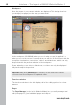5.0
Table Of Contents
- Copyright
- Preface
- Customer Service
- Before you start
- Introduction
- What is MAGIX Website Maker 5?
- Definition of concepts: Webpage or website?
- Features
- What's new in MAGIX Website Maker 5
- Your domain name of choice
- Add Google Static Map
- Link to Facebook & Twitter
- Create animated Flash® widgets
- Upload and play animated GIFs
- Interactive photo & video gallery with impressive effects
- Photos presented as filmstrips or photo tables
- Create your own buttons
- Table templates for precise text management
- The new, extra-fast multi-file upload function
- 36 great visitor counters for your website
- FTP access to your webspace
- Quick start
- Interface – The layout of MAGIX Website Maker 5
- Website Maker functions
- Control Center functions
- MAGIX services in detail
- Glossary
- Index
22 Quick start
New
text objects can be added in the following way:
1. Click on "Text" located beneath the workspace and open the category "Text
box". A preview list appears in the overview with possible fonts.
2. Select a font of your choice by clicking it.
3. Drag this text box onto the workspace by pressing the mouse button.
4. Click on the text box and enter your text.
In the same way, you can load all of the other elements and objects in the
object manager.
Open the respective category (My Media, text, animations, shapes,
decoration, picture frames, navigation, extras).
Click on a category to open its preview list.
Select using the preview list, and then drag the object of your choice to the
workspace with the mouse button pressed.
It's best to open the categories in the object manager and have a look at
everything which is available to you there.
Preview
Once all of your adjustments have been made, you can preview your website.
Some objects like animations, text effects, slideshows, or videos are not
shown in the workspace, but rather only in the preview.
Tip: Click on the preview often while working on your project to be able to get
a better idea of how well your work matches what you have planned.
www.magix.com