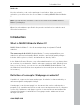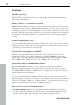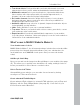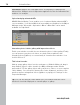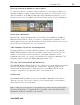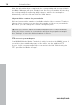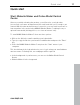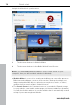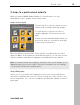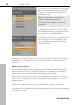5.0
Table Of Contents
- Copyright
- Preface
- Customer Service
- Before you start
- Introduction
- What is MAGIX Website Maker 5?
- Definition of concepts: Webpage or website?
- Features
- What's new in MAGIX Website Maker 5
- Your domain name of choice
- Add Google Static Map
- Link to Facebook & Twitter
- Create animated Flash® widgets
- Upload and play animated GIFs
- Interactive photo & video gallery with impressive effects
- Photos presented as filmstrips or photo tables
- Create your own buttons
- Table templates for precise text management
- The new, extra-fast multi-file upload function
- 36 great visitor counters for your website
- FTP access to your webspace
- Quick start
- Interface – The layout of MAGIX Website Maker 5
- Website Maker functions
- Control Center functions
- MAGIX services in detail
- Glossary
- Index
16 Introduction
www.magix.com
After the upload has been completed, the corresponding web storage folder in
the Object Manager will open. Simply insert files into your website by selecting
the corresponding file and using drag & drop to add it to the workspace.
Alternatively, select the file and click the "Add“ button.
36 great visitor counters for your website
We have increased the number of available website visitor counters. Thanks to
36 new visitor counters you can share the number of visitors on your website.
Of course, you can change the counter's design any time.
Tip: Now you can also adjust the number displayed in the counter manually.
Select the visitor counter on your website and open the properties manager.
Use "Settings" to enter the desired number of visitors.
FTP access to your webspace
Your MAGIX Website Maker 5 website is safely located on the MAGIX server. If
you wish to place additional pages or files online, use the additional FTP
access. Log in on www.magix-online.com and use the link "Web hosting via
FTP" provided via "Online storage".