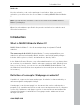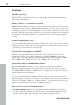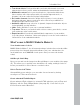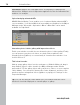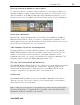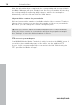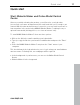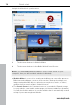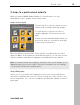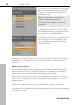5.0
Table Of Contents
- Copyright
- Preface
- Customer Service
- Before you start
- Introduction
- What is MAGIX Website Maker 5?
- Definition of concepts: Webpage or website?
- Features
- What's new in MAGIX Website Maker 5
- Your domain name of choice
- Add Google Static Map
- Link to Facebook & Twitter
- Create animated Flash® widgets
- Upload and play animated GIFs
- Interactive photo & video gallery with impressive effects
- Photos presented as filmstrips or photo tables
- Create your own buttons
- Table templates for precise text management
- The new, extra-fast multi-file upload function
- 36 great visitor counters for your website
- FTP access to your webspace
- Quick start
- Interface – The layout of MAGIX Website Maker 5
- Website Maker functions
- Control Center functions
- MAGIX services in detail
- Glossary
- Index
14 Introduction
Information: Widgets are small applications for displaying or playing back
different files. Widgets are no independent applications, but are embedded into
websites, for example.
Upload and play animated GIFs
MAGIX Website Maker 5 now enables you to load and display animated GIFs
on your website. You'll find all Gifs that are available as templates in the Object
Manager under "My media > Uploaded > Other". Other Gifs can be made
available via "Uploaded".
Interactive photo & video gallery with impressive effects
Enrich your website now with the new interactive photo & video gallery! Finally,
you can present your photos & videos as clearly laid-out galleries with
enlarging effects (lightbox) or conventionally in a new browser window. Your
visitors will love it!
This is how it works:
Add an empty gallery obje
ct into the workspace of Website Maker via drag &
drop. Gallery objects can be found in the Object Manager under "Media
presentation". Fill the gallery object with your photos, videos, or even complete
online albums. You can specify features like order, alignment, and size of the
media as well as enlargement effects (lightbox or popup) via "Settings" in the
Properties Manager.
Tip: You can also drag an online album onto your website and then select
whether it should be displayed as a media player or gallery.
www.magix.com