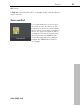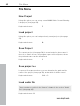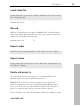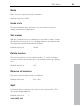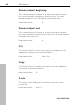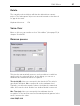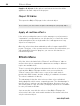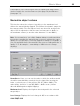User manual
Table Of Contents
- Copyright
- Preface
- Table of Contents
- Support
- More about MAGIX
- Introduction
- Overview of the program screen
- Track window and constant control elements
- Import
- Cut sound – Working with objects
- Remove
- Enhance
- Export
- File Menu
- Edit Menu
- Effects Menu
- Options menu
- Standard mouse mode
- Cut mouse mode
- Zoom mode
- "Delete objects" mode
- Draw volume curve mouse mode
- 2 tracks
- Stereo display
- Comparisonics waveform display
- Activate Volume Curves
- Overview track
- Lock all objects
- Play parameter
- Units of measurement
- Mouse Grid Active
- Auto crossfade mode active
- Display values scale
- Path settings
- Tasks menu
- Online menu
- Help menu
- Keyboard layout and mouse-wheel support
- Activate additional functions
- Appendix: MPEG Encoder Settings
- MPEG glossary
- MPEG-4 encoder settings
- Index
98 Effects Menu
www.magix.com
Apply to all objects: If this option is activated, the function will be
applied to all audio objects in the project.
Object FX Editor
This opens the Object FX page for the selected object.
More on this you can read in chapter “Cleaning FX (view page 69)!“!
Apply all realtime effects
If the effects settings become too full to manage or you just want to
"summarize" your production, use this function to convert the entire
audio arrangement into a single audio file. It will appear as a long
object in a new project.
Once the effects have been added they will no longer require CPU
power. Therefore, of the system monitor reaches the red area but you
still require CPU-intensive plug-ins, you can use this function to
release CPU power.
Effects Menu
All of the effects included in the "Remove" and "Enhance" tabs as
well as other effects organized in submenus according to different
topics are available here.
There is one decisive difference between the effects of the master
track and the Object FX page and the ones accessed via the
"Effects" menu: In the latter case, a copy of the audio track is
produced in WAV format, and the ending _fx is added to its name.
The effect is added to it directly.
The advantage is that the effect does not have to be calculated
during playback, which saves computing power. The disadvantage is
that the effect's settings can't be changed later. However, since you
are working with a copy, the Undo (view page 94) function is available
in case you made a mistake.
Just as was the case with the effects of the Object FX page, the
effects don't affect the entire audio material of the master track, but
only the selected object.