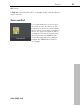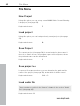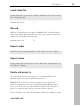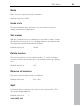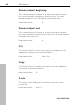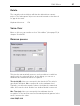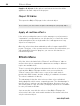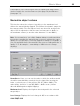User manual
Table Of Contents
- Copyright
- Preface
- Table of Contents
- Support
- More about MAGIX
- Introduction
- Overview of the program screen
- Track window and constant control elements
- Import
- Cut sound – Working with objects
- Remove
- Enhance
- Export
- File Menu
- Edit Menu
- Effects Menu
- Options menu
- Standard mouse mode
- Cut mouse mode
- Zoom mode
- "Delete objects" mode
- Draw volume curve mouse mode
- 2 tracks
- Stereo display
- Comparisonics waveform display
- Activate Volume Curves
- Overview track
- Lock all objects
- Play parameter
- Units of measurement
- Mouse Grid Active
- Auto crossfade mode active
- Display values scale
- Path settings
- Tasks menu
- Online menu
- Help menu
- Keyboard layout and mouse-wheel support
- Activate additional functions
- Appendix: MPEG Encoder Settings
- MPEG glossary
- MPEG-4 encoder settings
- Index
92 File Menu
www.magix.com
File Menu
New Project
Using this option you can set up a new MAGIX Video Sound Cleaning
Lab project (view page 50).
Keyboard shortcut: E
Load project
Using this option you can load previously saved projects (view page
50).
Keyboard shortcut: O
Save Project
The current project (view page 50) is stored under its given name. If
there is no name chosen, the program opens a file requester, where
the path and name can be determined.
Keyboard shortcut: S
Save project as
It opens a file requester where you can determine the path and the
name of the project (view page 50), under which it will be stored.
Keyboard shortcut: Shift + S
Load audio file
Please read more on this in the "Import" chapter in the section "Audio
files" (view page 85)!
Keyboard shortcut: W