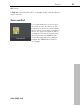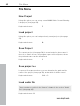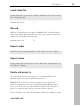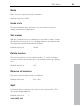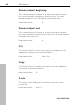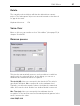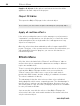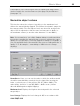User manual
Table Of Contents
- Copyright
- Preface
- Table of Contents
- Support
- More about MAGIX
- Introduction
- Overview of the program screen
- Track window and constant control elements
- Import
- Cut sound – Working with objects
- Remove
- Enhance
- Export
- File Menu
- Edit Menu
- Effects Menu
- Options menu
- Standard mouse mode
- Cut mouse mode
- Zoom mode
- "Delete objects" mode
- Draw volume curve mouse mode
- 2 tracks
- Stereo display
- Comparisonics waveform display
- Activate Volume Curves
- Overview track
- Lock all objects
- Play parameter
- Units of measurement
- Mouse Grid Active
- Auto crossfade mode active
- Display values scale
- Path settings
- Tasks menu
- Online menu
- Help menu
- Keyboard layout and mouse-wheel support
- Activate additional functions
- Appendix: MPEG Encoder Settings
- MPEG glossary
- MPEG-4 encoder settings
- Index
Export 91
www.magix.com
file" button.
In Clip info, title and artist names, copyright details, and descriptions
can be entered.
Save and Exit
If you click this button, you can save
the audio or video file and close the
program. For audio files, the program
does not ask for the name or format of
the file; the opened original file will be
overwritten. This button is particularly
useful if you launched MAGIX Video
Sound Cleaning Lab from a different
program like MAGIX Movie Edit Pro,
for example.