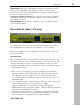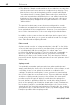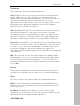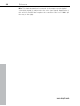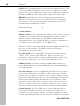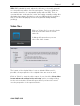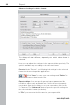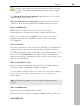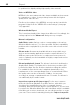User manual
Table Of Contents
- Copyright
- Preface
- Table of Contents
- Support
- More about MAGIX
- Introduction
- Overview of the program screen
- Track window and constant control elements
- Import
- Cut sound – Working with objects
- Remove
- Enhance
- Export
- File Menu
- Edit Menu
- Effects Menu
- Options menu
- Standard mouse mode
- Cut mouse mode
- Zoom mode
- "Delete objects" mode
- Draw volume curve mouse mode
- 2 tracks
- Stereo display
- Comparisonics waveform display
- Activate Volume Curves
- Overview track
- Lock all objects
- Play parameter
- Units of measurement
- Mouse Grid Active
- Auto crossfade mode active
- Display values scale
- Path settings
- Tasks menu
- Online menu
- Help menu
- Keyboard layout and mouse-wheel support
- Activate additional functions
- Appendix: MPEG Encoder Settings
- MPEG glossary
- MPEG-4 encoder settings
- Index
Export 87
www.magix.com
VBR: VBR (variable bit rate) adjusts the bit rate to the audio material,
so a lower bit rate will be used for quiet parts. Therefore, VBR files
are smaller than files of comparable quality without VBR. Thus, a
constant bit rate setting doesn't exist, but rather a quality setting. Not
all playback programs and devices can use VBR properly; problems
may occur when displaying the track length and during winding
(seeking).
Video files
Click on "Video files" to save the video
and the new audio track in a new
video file.
A dialog will open where you can
select the video format.
The format of the original video is set as default. Whenever it's
possible, other properties of the original video are used as well.
Click on "Next" to start the video export. If you check the Show video
format advanced settings in the next step option a settings dialog
for the selected video format will open where you have full control
over the properties of the exported video.