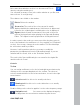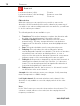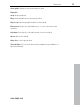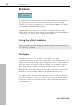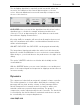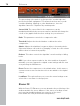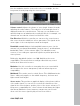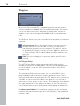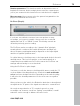User manual
Table Of Contents
- Copyright
- Preface
- Table of Contents
- Support
- More about MAGIX
- Introduction
- Overview of the program screen
- Track window and constant control elements
- Import
- Cut sound – Working with objects
- Remove
- Enhance
- Export
- File Menu
- Edit Menu
- Effects Menu
- Options menu
- Standard mouse mode
- Cut mouse mode
- Zoom mode
- "Delete objects" mode
- Draw volume curve mouse mode
- 2 tracks
- Stereo display
- Comparisonics waveform display
- Activate Volume Curves
- Overview track
- Lock all objects
- Play parameter
- Units of measurement
- Mouse Grid Active
- Auto crossfade mode active
- Display values scale
- Path settings
- Tasks menu
- Online menu
- Help menu
- Keyboard layout and mouse-wheel support
- Activate additional functions
- Appendix: MPEG Encoder Settings
- MPEG glossary
- MPEG-4 encoder settings
- Index
78 Enhance
www.magix.com
Plug-ins
Microsoft's DirectX and VST-compatible plug-ins may be used for
effects calculation in MAGIX Video Sound Cleaning Lab. This allows
you to use almost any effect algorithm of third parties vendors in
addition to the effects integrated in MAGIX Video Sound Cleaning
Lab.
The DeEsser, which is an effect included in the program, is loaded as
a plug-in.
Selection menu: Select the plug-in via the selection menu on
the right hand side of the module. For this, you will need to
have plug-ins installed on your computer. The path to search
for installed VST plug-ins can be set in the "Options" menu via
-> "Path settings". All recognized plug-ins will be added to the
menu list.
Edit: The selected plug-in is opened to define specific effect
settings.
VST Plug-in Editor
The VST Plug-in Editor can be opened by right-clicking on the
instrument's name in the MIDI Editor, via the corresponding plug-in
slot in the Mixer, or via the "VST Instruments Editor" entry in the
instrument list.
The Instrument Editor has two views, the so-called "GUI" of the
plug-in (Graphical User Interface) and the parameter view. This is
either automatically activated when the VST plug-in does not have its
own GUI or can be used if the GUI of the plug-in is too unclear or
takes up too much space on the screen. The parameter view displays
the eight parameters of the plug-in as sliders. In the File menu you
can change between these views (plug-in dialog/plug-in parameter).
Load/save patch/bank: The instrument settings can be saved and
loaded in the patch formats typical for VST plug-ins (*.fxp) and bank
formats (*.fxb).