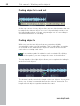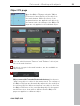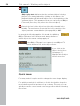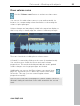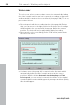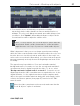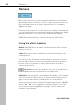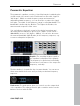User manual
Table Of Contents
- Copyright
- Preface
- Table of Contents
- Support
- More about MAGIX
- Introduction
- Overview of the program screen
- Track window and constant control elements
- Import
- Cut sound – Working with objects
- Remove
- Enhance
- Export
- File Menu
- Edit Menu
- Effects Menu
- Options menu
- Standard mouse mode
- Cut mouse mode
- Zoom mode
- "Delete objects" mode
- Draw volume curve mouse mode
- 2 tracks
- Stereo display
- Comparisonics waveform display
- Activate Volume Curves
- Overview track
- Lock all objects
- Play parameter
- Units of measurement
- Mouse Grid Active
- Auto crossfade mode active
- Display values scale
- Path settings
- Tasks menu
- Online menu
- Help menu
- Keyboard layout and mouse-wheel support
- Activate additional functions
- Appendix: MPEG Encoder Settings
- MPEG glossary
- MPEG-4 encoder settings
- Index
58 Remove
www.magix.com
Remove
Most of the functions for removing audio disturbances ("Cleaning")
are activated via the "Remove" section – either as master effects on
the entire audio track or as object-related effects on a separate
"Object FX" page.
All effects in the "Remove" section function in realtime, meaning that
you can switch them on and off and change their parameters during
playback and listen to the result of the changes immediately
Additional cleaning functions can be found in the "Edit" menu.
Using the effect modules
On/Off: Individual effects modules can be turned off and on via the
buttons to the left.
Slider: Each function has a slider that controls the intensity of the
cleaning effects.
The effects of the "Cleaning" section include a selection of useful
presets which can be chosen from a flip menu. Click on the arrow...
In most cases it is sufficient to select a preset here in order to
achieve good results.
Info field: Instead of the analyzer, you can use a help field to
explain how the selected effect should be used.
Edit button: The meticulous can add special settings to the cleaning
effects. For this the "Effect device" is opened via the button on the
right of the module. Now the cleaning effects can be edited.
All effects devices can be activated and deactivated via the "On/Off"
button. With "OK" you can apply the settings, "Cancel" closes the
effects device without applying the settings. "Reset" returns the
settings to their defaults.