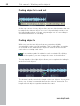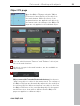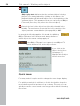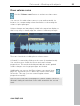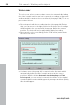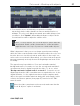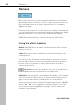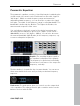User manual
Table Of Contents
- Copyright
- Preface
- Table of Contents
- Support
- More about MAGIX
- Introduction
- Overview of the program screen
- Track window and constant control elements
- Import
- Cut sound – Working with objects
- Remove
- Enhance
- Export
- File Menu
- Edit Menu
- Effects Menu
- Options menu
- Standard mouse mode
- Cut mouse mode
- Zoom mode
- "Delete objects" mode
- Draw volume curve mouse mode
- 2 tracks
- Stereo display
- Comparisonics waveform display
- Activate Volume Curves
- Overview track
- Lock all objects
- Play parameter
- Units of measurement
- Mouse Grid Active
- Auto crossfade mode active
- Display values scale
- Path settings
- Tasks menu
- Online menu
- Help menu
- Keyboard layout and mouse-wheel support
- Activate additional functions
- Appendix: MPEG Encoder Settings
- MPEG glossary
- MPEG-4 encoder settings
- Index
Cut sound – Working with objects 53
www.magix.com
Object FX page
Open the Object FX page using the "Object
FX" button located directly on the objects in
the track window. While the effects of the
program interface are applied to all objects in
the master track, the settings of the Object FX
page are only applied to the individual object.
You can switch between "Remove" and "Enhance" effects just
like on the main interface.
All effects, except for the main interface, are also available as
object effects.
Object name with Forwards/Backwards buttons: Use them to
"jump" from object to object in the master track. The settings of
the Object FX page are automatically adjusted to the settings of
the selected objects. When moving from one object to the next,
the Object FX button of the corresponding object in the master
track flickers for a short while to indicate that the Object FX
page now applies to a different object.