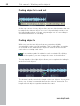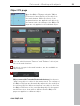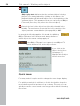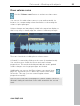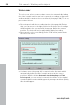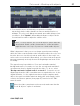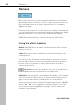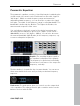User manual
Table Of Contents
- Copyright
- Preface
- Table of Contents
- Support
- More about MAGIX
- Introduction
- Overview of the program screen
- Track window and constant control elements
- Import
- Cut sound – Working with objects
- Remove
- Enhance
- Export
- File Menu
- Edit Menu
- Effects Menu
- Options menu
- Standard mouse mode
- Cut mouse mode
- Zoom mode
- "Delete objects" mode
- Draw volume curve mouse mode
- 2 tracks
- Stereo display
- Comparisonics waveform display
- Activate Volume Curves
- Overview track
- Lock all objects
- Play parameter
- Units of measurement
- Mouse Grid Active
- Auto crossfade mode active
- Display values scale
- Path settings
- Tasks menu
- Online menu
- Help menu
- Keyboard layout and mouse-wheel support
- Activate additional functions
- Appendix: MPEG Encoder Settings
- MPEG glossary
- MPEG-4 encoder settings
- Index
Cut sound – Working with objects 51
www.magix.com
zoomed wave shape display. The magnifying glass is an ideal tool for
such purposes. Left-click into the wave shape display with the
magnifying glass tool to enlarge it, right-click to reduce the size
again.
Change object volume
The handle at the top center can be used to adjust the volume of the
objects. You can increase or reduce the volume for individual
passages in the video.
Reducing and increasing the length of objects
All objects can be shortened by dragging the bottom handles
inwards. This way, objects can be shortened without having to be
cut.
To extend the object again, drag the handle outwards. If you can't
move the object borders any further, it means that no more audio
material is available.