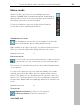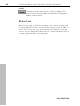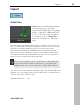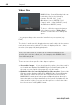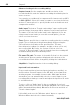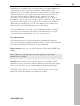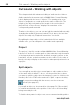User manual
Table Of Contents
- Copyright
- Preface
- Table of Contents
- Support
- More about MAGIX
- Introduction
- Overview of the program screen
- Track window and constant control elements
- Import
- Cut sound – Working with objects
- Remove
- Enhance
- Export
- File Menu
- Edit Menu
- Effects Menu
- Options menu
- Standard mouse mode
- Cut mouse mode
- Zoom mode
- "Delete objects" mode
- Draw volume curve mouse mode
- 2 tracks
- Stereo display
- Comparisonics waveform display
- Activate Volume Curves
- Overview track
- Lock all objects
- Play parameter
- Units of measurement
- Mouse Grid Active
- Auto crossfade mode active
- Display values scale
- Path settings
- Tasks menu
- Online menu
- Help menu
- Keyboard layout and mouse-wheel support
- Activate additional functions
- Appendix: MPEG Encoder Settings
- MPEG glossary
- MPEG-4 encoder settings
- Index
50 Cut sound – Working with objects
www.magix.com
Cut sound – Working with objects
This chapter deals with advanced editing of audio tracks of videos.
Audio material in the master track of MAGIX Video Sound Cleaning
Lab is displayed in the form of "objects". The starting point of an
object is assigned to a certain point in the audio or video file. The
length of the object determines the length of the section that is
played. Each of these "boxes" displays the waveform of the
corresponding audio material.
Thanks to the objects, you can cut and edit the material without really
changing the media file that was loaded. This is due to the fact that
objects are really only "Playback instructions" for the file.
By splitting the large object of the loaded video file into multiple
smaller ones, you can edit parts of the audio track separately.
Project
The project (*.vip file) contains all data MAGIX Video Sound Cleaning
Lab uses. It does not contain audio or video data, but only the names
of the imported and recorded files and their storage locations on the
hard drive, all cuts, reductions and most effect edits. For the sake of
brevity, the object display on the tracks is subsequently referred to as
a project.
Split objects
You can split up an object into several parts to edit certain sections
of the audio track in detail. To do so, set the position line to where
you want to split the object (use the transport control or click into the
timeline). Go to the "Edit" menu and select "Split" or press the t key.
If you prefer working with the mouse, use the cut mouse
mode (view page 41).
If you split an object, a short transition (view page 52) ("Cross fade")
is created automatically at the position of the cut to avoid crackling
being caused by the cut.
To find the best parts for object cuts, we recommend working with a