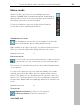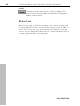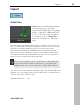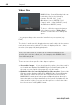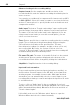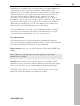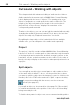User manual
Table Of Contents
- Copyright
- Preface
- Table of Contents
- Support
- More about MAGIX
- Introduction
- Overview of the program screen
- Track window and constant control elements
- Import
- Cut sound – Working with objects
- Remove
- Enhance
- Export
- File Menu
- Edit Menu
- Effects Menu
- Options menu
- Standard mouse mode
- Cut mouse mode
- Zoom mode
- "Delete objects" mode
- Draw volume curve mouse mode
- 2 tracks
- Stereo display
- Comparisonics waveform display
- Activate Volume Curves
- Overview track
- Lock all objects
- Play parameter
- Units of measurement
- Mouse Grid Active
- Auto crossfade mode active
- Display values scale
- Path settings
- Tasks menu
- Online menu
- Help menu
- Keyboard layout and mouse-wheel support
- Activate additional functions
- Appendix: MPEG Encoder Settings
- MPEG glossary
- MPEG-4 encoder settings
- Index
48 Import
www.magix.com
Advanced settings in the recording dialog
Capture format: Set the sample rate and bit resolution of the
recorded audio file, and also whether recording should take place in
stereo or mono.
You can also record directly in compressed file formats such as MP3
or OGG VORBIS. Select the format you want to use from the list box,
and use "Format options" to specify details such as the bit rate and
compression method.
Audio input: The button "Sound card settings" opens a dialog with
special settings (view page 49) for whatever sound card is present.
The name of the selected sound card is also displayed. If you are
using several sound cards (or ones with several inputs), you can
select one from the menu.
Timer: Enter a specific time to start the recording, plus the recording
length. The recording won't begin immediately after pressing the
"Record" button, but rather at the specified time. This way,
time-delayed recordings (for example, at night or when you're out)
are now possible. Of course, the system clock has to be set
correctly. If "Record length" is also activated, then the recording will
end automatically after the indicated period.
File name/File path: The name of the audio file that is to be created
and the preset directory path are displayed at the bottom of the
record window. Both can be changed by clicking the folder button.
Simplified...: Simplified version of the recording dialog.
Input and level automation
Every sound card has a least two inputs (microphone and line), as
well as various "internal" inputs for the CD drive or the signal from
another program, for example, Internet radio. With input and level
automation you can automatically select the correct input for your
recording without having to search and adjust the input level in order
to avoid distortions.
To do so, click on "Audio input" in the record dialog. If you had
already connected your source and begun playback, the correct input
will be determined immediately. Otherwise do this now and click on
"Search channel again".
If this didn't work, use the "Windows mixer" button to open the
Windows Mixer and select the channel manually.