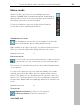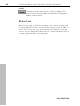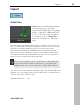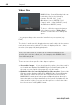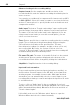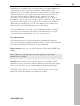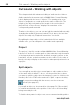User manual
Table Of Contents
- Copyright
- Preface
- Table of Contents
- Support
- More about MAGIX
- Introduction
- Overview of the program screen
- Track window and constant control elements
- Import
- Cut sound – Working with objects
- Remove
- Enhance
- Export
- File Menu
- Edit Menu
- Effects Menu
- Options menu
- Standard mouse mode
- Cut mouse mode
- Zoom mode
- "Delete objects" mode
- Draw volume curve mouse mode
- 2 tracks
- Stereo display
- Comparisonics waveform display
- Activate Volume Curves
- Overview track
- Lock all objects
- Play parameter
- Units of measurement
- Mouse Grid Active
- Auto crossfade mode active
- Display values scale
- Path settings
- Tasks menu
- Online menu
- Help menu
- Keyboard layout and mouse-wheel support
- Activate additional functions
- Appendix: MPEG Encoder Settings
- MPEG glossary
- MPEG-4 encoder settings
- Index
Import 47
www.magix.com
Recording dialog
The "Record" button in the transport controls of MAGIX Video Sound
Cleaning Lab opens the recording dialog. You can use the recording
function to add additional comments to the video.
Please read more on this in the section Voice over (view page 55)!
Audio input: Opens the input and level automation (view page 48) for
automatic selection of the correct input signal and level.
Recording level: Displays whether the level of the recorded signal is
correct. Level settings that are too low will have adverse effects on
sound quality, distortions will lead to unpleasant "clippings".
Record: This button starts the actual recording. At the end of the
recording ,you will be asked if you want to use the recording. The
recorded material will be inserted into the second track (view page
104) at the position of the playback marker as an object.
Record pause: Pauses the recording. Click the "Pause" button again
to resume.
Stop: This button ends recording. Advanced...: Opens the advanced
view of the recording dialog (view page 48) for additional settings
options.
Help: Opens the program's help file for the recording dialog.
Close: Closes the recording dialog.
Keyboard shortcut: R