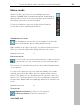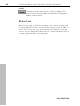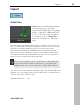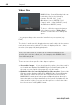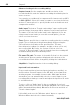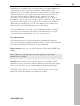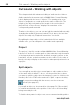User manual
Table Of Contents
- Copyright
- Preface
- Table of Contents
- Support
- More about MAGIX
- Introduction
- Overview of the program screen
- Track window and constant control elements
- Import
- Cut sound – Working with objects
- Remove
- Enhance
- Export
- File Menu
- Edit Menu
- Effects Menu
- Options menu
- Standard mouse mode
- Cut mouse mode
- Zoom mode
- "Delete objects" mode
- Draw volume curve mouse mode
- 2 tracks
- Stereo display
- Comparisonics waveform display
- Activate Volume Curves
- Overview track
- Lock all objects
- Play parameter
- Units of measurement
- Mouse Grid Active
- Auto crossfade mode active
- Display values scale
- Path settings
- Tasks menu
- Online menu
- Help menu
- Keyboard layout and mouse-wheel support
- Activate additional functions
- Appendix: MPEG Encoder Settings
- MPEG glossary
- MPEG-4 encoder settings
- Index
Import 45
www.magix.com
Import
Audio files
MAGIX Video Sound Cleaning Lab can
load audio files in the following
formats: WAVE, Quicktime (*.aif), Ogg
Vorbis (*.ogg), MP3, WMA and FLAC.
To do so, click the respective button
in the import section, "Audio files",
and the "Load audio file" dialog will
open.
Use this function to add an audio track to a video that doesn't have
one or to add additional audio material to the video. You can access
any folder containing audio files here. Every file listed can be
previewed and loaded into a MAGIX Video Sound Cleaning Lab
project. If the project already contains a video with an audio track,
the loaded file will be inserted behind it. In this case you will have to
move it to the second track (view page 104).
Note: To move objects, the "Lock all objects" option must be
deactivated. Under certain circumstances, sound and video
might become out of sync if you move certain audio objects.
You can also load several files simultaneously. Just like with Windows
Explorer, you can extend your selection with "Ctrl" + click and select
a series of files with "Shift + click".
Keyboard shortcut: W