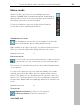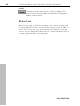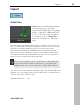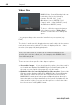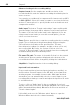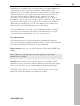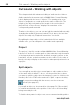User manual
Table Of Contents
- Copyright
- Preface
- Table of Contents
- Support
- More about MAGIX
- Introduction
- Overview of the program screen
- Track window and constant control elements
- Import
- Cut sound – Working with objects
- Remove
- Enhance
- Export
- File Menu
- Edit Menu
- Effects Menu
- Options menu
- Standard mouse mode
- Cut mouse mode
- Zoom mode
- "Delete objects" mode
- Draw volume curve mouse mode
- 2 tracks
- Stereo display
- Comparisonics waveform display
- Activate Volume Curves
- Overview track
- Lock all objects
- Play parameter
- Units of measurement
- Mouse Grid Active
- Auto crossfade mode active
- Display values scale
- Path settings
- Tasks menu
- Online menu
- Help menu
- Keyboard layout and mouse-wheel support
- Activate additional functions
- Appendix: MPEG Encoder Settings
- MPEG glossary
- MPEG-4 encoder settings
- Index
Track window and constant control elements 43
www.magix.com
Volume controller/auto button
This controller sets the playback level of the track. Before exporting,
the project should be set as loud as possible in order to receive an
optimally calibrated recording level. The "Auto" button below the
volume control is for automatically optimizing the volume
(normalizing).
In order to set the volume of the project as high as possible, place
the position line just before the loudest part of the project and start
playback (the loudest position can be found by locating the highest
peak of the wave shape display).
After you have played the loudest part, click on the "Auto" button
below the master volume control. MAGIX Video Sound Cleaning Lab
automatically adjusts the volume so that the loudest part of the range
that was just played is exactly 0 dB, i.e. the maximum volume.
Note: The volume controller adjusts the volume of the project, i.e. the
volume that is finally used for exporting. If you want to set the level
lower here (e.g. because you are talking to someone), the project will
also be exported quieter. It is better to adjust the monitor volume with
the sound card mixer or directly on your stereo system (e.g. monitor
speakers) and to leave the volume control at the position
recommended by the "Auto" button.
To adjust the monitor volume in the sound card mixer, you can click
on the loudspeaker symbol in the tray (at the right bottom corner of
the screen). However, you can also adjust it directly in the "Playback
parameters" (view page 106) dialog.
LED Display
The LED display is a peakmeter and shows you the maximum peaks
during the playback of the audio material on the track. In the stereo
tracks, the left LED-chain will indicate the level of the left channel and
the right LED-chain the level of the right channel. Both chains will
show the same values while working with mono tracks.
Bypass FX
Switch all effects on or off with this button to directly compare the
original with the processed audio.